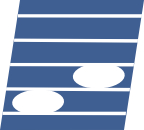Inspect atonal music Pitch-Class Sets in prime form, transposed, inverted and complementary form using Allen Forte labeling
Pitch-Class Set Graphical Toolkit - Version 2.4
Use this tool to analyse and inspect the properties of pitch-class sets.
[See the user guidelines >>]
Use this page in landscape mode on mobile devices.
1. Pitch-Class set display and transformation tool
| PC Set 1 Tonedisc |
Overlapping Pitches |
PC Set 2 Tonedisc |
|---|
| | | |
C |
| | |
| | |
B | | C# |
| |
| |
Bb | | | | D |
|
| A |
| | + | | |
Eb |
| |
G# | | | | E |
|
| | |
G | | F |
| |
| | | |
F# |
| | |
|
| | | |
C |
| | |
| | |
B | | C# |
| |
| |
Bb | | | | D |
|
| A |
| | + | | |
Eb |
| |
G# | | | | E |
|
| | |
G | | F |
| |
| | | |
F# |
| | |
|
| | | |
C |
| | |
| | |
B | | C# |
| |
| |
Bb | | | | D |
|
| A |
| | + | | |
Eb |
| |
G# | | | | E |
|
| | |
G | | F |
| |
| | | |
F# |
| | |
|
|
Subset Analysis for two PC sets of different cardinal number
(i.e., different size) |
| Number of Semitones n: |
0 |
1 |
2 |
3 |
4 |
5 |
6 |
7 |
8 |
9 |
10 |
11 |
| Transposition (Tn): |
|
|
|
|
|
|
|
|
|
|
|
|
| Inversion and Transposition (TnI): |
|
|
|
|
|
|
|
|
|
|
|
|
|
Similarity Relations for PC sets of equal cardinal number
(i.e., same size) |
| Number of Pitch Similarities |
Interval Similarity |
| 1 |
2 |
3 |
4 |
5 |
6 |
7 |
8 |
9 |
n1 |
n2 |
n3 |
n4 |
n5 |
n6 |
2. Pitch-Class set analysis tool
| Set name: |
Tick the pitches |
Root: |
- |
Set state: |
O |
I |
Guidelines for the user
This page contains a GUI for display, transformation and
analysis of Pitch-Class (PC) sets. PC sets may be used as the structuring elements in atonal music. There is a User Guide movie on YouTube:
How to use the Pitch-Class Set Tool (9:18).
1. Pitch-Class set display and transformation tool
This part of the tool is designed for display and
transformation of pitch-class (PC) sets. The GUI has the following features:
- The screen is divided into three sections. The left and
right section allow you to work on two PC sets independently.
The centre section shows the overlap between the two PC sets
and is automatically updated.
- The pull-down menu at the top allows you to Select a
Pitch-Class set from a pre-determined list. The numbers in the
list correspond to the labeling used by Allen Forte in
Appendix 1 from his textbook The Structure of Atonal Music
(Yale University Press, New Haven and London, ISBN 0-300-02120-8, 1973).
After selection of a set number the PC Set Information Table
and the Tone disc (at the centre of the section) will display
PC set data.
- The Information Table has a number of fields:
- The current PC set number, e.g., 4-19.
- The current Root, e.g., C#, a note name from
the chromatic scale. This field is updated after Transposition
of the PC set.
- The current State of the PC-set. A set may displayed
in various forms: either as the Original set (the O
will be highlighted), as an Inverted set, i.e., the set
structure is mirrored about the current root (the I will
be highlighted), or as the Complement set, i.e., those
notes from the chromatic scale that are not in the current set
(the C will be highlighted). The O and I
are mutually exclusive, the C is toggled on/off.
- The Interval Vector of the current set, e.g.,
101310. This row vector contains six entries
n1,n2,n3,n4,n5,n6, characterising the interval content
of the PC set: n1 is the number of minor seconds
in the PC set, n2 the number of major seconds,
n3 the number of minor thirds, n4 the number
of major thirds, n5 the number of
perfect fourths and n6 the number of
augmented fourths or diminished fifths.
- The Comment field contains text, e.g., Octatonic Scale.
Here additional information is shown such as the similarity to a tonal
chordal structure or melodic scale.
- The Tone Disc will colour the current note names of the
PC set, enabling easy visual inspection of the musical contents of
the set structure. The disc incorporates the cyclic nature of the
chromatic scale.
- The Set Transformation menu contains four buttons:
- Pressing the Transpose Down button yields a downward
transposition of the PC set by a minor second. This corresponds
to a counter-clockwise rotation in the tone disc diagram.
- Pressing the Transpose Up button yields an upward
transposition of the PC set by a minor second. This corresponds
to a clockwise rotation in the tone disc diagram.
- Pressing the Complement button will highlight the notes
from the full chromatic set (12 tones) that are currently not in
the structure. Pressing this button once again will highlight the
original structure content.
- Pressing the Invert button will mirror the PC structure
about the current root.
The Set Transformation menu will become active after
a specific PC set has been selected. The four buttons may
be pressed in any order.
- The Subset Analysis table shows for which n
semitones transposition Tn
(or transposition after inversion TnI)
the smaller PC set is a subset of the larger PC set (i.e, all pitches
from the smaller set will also be contained in the larger PC set).
First two PC sets must be selected from the top pull-down menu
(and they obviously must be of non-equal size).
Check the overview in this table by using the Set Transformation
buttons above the table. Changing the selected PC set will
automatically update the Subset Analysis table.
- The Similarity Relations table shows the pitch and interval
similarity between two PC sets of equal cardinal number N.
The maximum pitch similarity is N-1. This occurs frequently, but
usually is combined with the interval similarity property. Here,
the strongest possible similarity implies that four interval class
counts are equal (e.g., n1,n3,n5,n6) and that the remaining two
interval class counts (i.e., n2,n4) are swapped between the sets.
- The navigation menu at the top will lead you back to the
Homepage of this Website, the Document Archive or to these
Help Instructions. This Website contains also a paper form,
equivalent to this GUI (see the Document Archive).
2. Pitch-Class set analysis tool
This part of the tool is designed for analysis
(determination) of pitch-class sets. The GUI has the following features:
- The upper part of the screen has a set of twelve checkboxes,
corresponding with the note names from the chromatic scale. Put tickmarks
for the appropriate pitches contained in the pitch-class set before analysis.
There must be between 3 and 9 tickmarks before analysis is enabled.
- Pushing the Analyse button will display the results of the
Pitch-Class set analysis. You will see the following features in the
information textfields:
- The current PC set number, e.g., 5-3.
- The current Root, e.g., Eb, a note name from the chromatic scale.
- The current State of the PC-set: after analysis the set may be found
to be in either the original or inverted form (the O or
I fields will be highlighted).
- Pushing the Clear all pitches button will remove the
tickmarks in the checkboxes and clear the textfields in the information table.